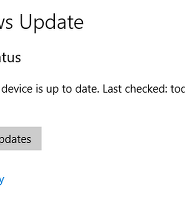| 일 | 월 | 화 | 수 | 목 | 금 | 토 |
|---|---|---|---|---|---|---|
| 1 | 2 | 3 | 4 | |||
| 5 | 6 | 7 | 8 | 9 | 10 | 11 |
| 12 | 13 | 14 | 15 | 16 | 17 | 18 |
| 19 | 20 | 21 | 22 | 23 | 24 | 25 |
| 26 | 27 | 28 | 29 | 30 | 31 |
- 이벤트
- LEAGUE OF LEGENDS
- 아이폰X
- 플레이웨어즈
- AWS
- 롤
- 엔비디아
- Review
- 이원경기자
- 비트코인
- 브레인박스
- 출시
- Bitcoin
- Microsoft
- Apple
- 구글
- 오버워치
- 리뷰
- 카카오게임즈
- 닌텐도 스위치
- 업데이트
- 마이크로소프트
- 삼성
- 인텔
- 공개
- 배틀그라운드
- 애플
- 문태환기자
- 리그오브레전드
- Today
- Total
IT & Life
화면 캡처를 Dropbox에 직접 저장하는 방법 본문
일상적인 파일 공유 요구 사항에 Dropbox를 사용하십니까? OneDrive 및 Google 드라이브와 함께이 서비스는 클라우드 스토리지 분야 의 빅 3 플레이어 중 하나입니다.
Do you rely on Dropbox for your day-to-day file sharing needs? Along with OneDrive and Google Drive, the service is one of the Dropbox for your day-to-day file sharing needs? Along with OneDrive and Google Drive, the service is one of the big three players in the cloud storage sector.
비록 우리가 이미 최고의 Dropbox 팁을 다뤘지만 , 당신이 결코 보여주지 않은 한 가지 트릭이 있습니다 : Dropbox가 자동으로 저장하고 Windows에서 캡처 한 모든 스크린 샷을 업로드하는 방법. Dropbox 는 Windows에서 수행하는 스크린 샷을 자동으로 저장하고 업로드합니다.일일 워크 플로의 일부로 많은 스크린 샷을 사용하는 경우이 기능은 엄청난 시간 절약입니다.
Though we’ve already covered some of the best Dropbox tips, there’s one trick we’ve never shown you: how to make Dropbox automatically save and upload any screenshots you take on Windows.Dropbox automatically save and upload any screenshots you take on Windows. If you take a lot of screenshots as part of your daily workflow, the feature is a massive timesaver.
화면 캡처를 Dropbox에 직접 저장하는 방법
How to Save Screenshots Directly to Dropbox
구체적인 사항을 설명하기 전에 시스템에 Dropbox 앱이 설치되어 있는지 확인해야합니다 . 이 트릭은이 기능 없이는 작동하지 않습니다. 소프트웨어를 이미 설치 한 경우 최신 버전을 실행하고 있는지 확인하십시오.
Before we dive into the specifics, you need to make sure you have the Dropbox app installed on your machine. This trick will not work without it. If you already have the software installed, make sure you’re running the latest version.
방금 Dropbox를 설치했다면 스크린 샷을 찍으십시오. 향후 스크린 샷을 자동으로 업로드할지 여부를 묻는 메시지가 화면에 표시됩니다. 화면 캡처를 보관 용 계정에 저장을 선택하십시오.Dropbox , 스크린 샷 찍기. 향후 스크린 샷을 자동으로 업로드할지 여부를 묻는 메시지가 화면에 표시됩니다. 화면 캡처를 보관 용 계정에 저장을 선택하십시오.
If you’ve just installed Dropbox, take a screenshot. You should see an on-screen prompt asking whether you want to upload future screenshots automatically. Choose Save screenshots to Dropbox.Dropbox, take a screenshot. You should see an on-screen prompt asking whether you want to upload future screenshots automatically. Choose Save screenshots to Dropbox.
잠시 Dropbox를 이미 사용하고 있다면 :보관 용 보관함 :
If you’ve already been using Dropbox for a while:Dropbox for a while:
- 작업 표시 줄의 보관 용 아이콘을 두 번 클릭하십시오.
Double-click on the Dropbox icon in your taskbar.
- 톱니 바퀴 아이콘을 클릭합니다.
Click on the gear icon.
- 메뉴에서 환경 설정 을 선택하십시오.
Select Preferences from the menu.
- 가져 오기를 클릭하십시오.
Click on Import.
- 보관 용 계정을 사용하여 스크린 샷 공유 옆의 확인란을 선택하십시오.
Mark the checkbox next to Share screenshots using Dropbox.
기능을 다시 사용 중지하려면 톱니 바퀴 > 환경 설정> 가져 오기 로 이동 한 다음 확인란 선택을 취소하십시오.
To turn the feature off again, go to Gear > Preferences > Import and unmark the checkbox.
해외 원문 : http://www.makeuseof.com/tag/save-screenshots-directly-dropbox/